Personal settings offer you the opportunity to customise the database
in a number of ways to meet your specific user requirements.
To
take advantage of this feature, you are first required to log on by
clicking on the  button located on the top left of the screen, and then entering your
corporate username and password. Please see accessing
the site for more details.
button located on the top left of the screen, and then entering your
corporate username and password. Please see accessing
the site for more details.
Once you have logged on as above, clicking on the PERSONAL option, will present you with the profile login screen as shown below.
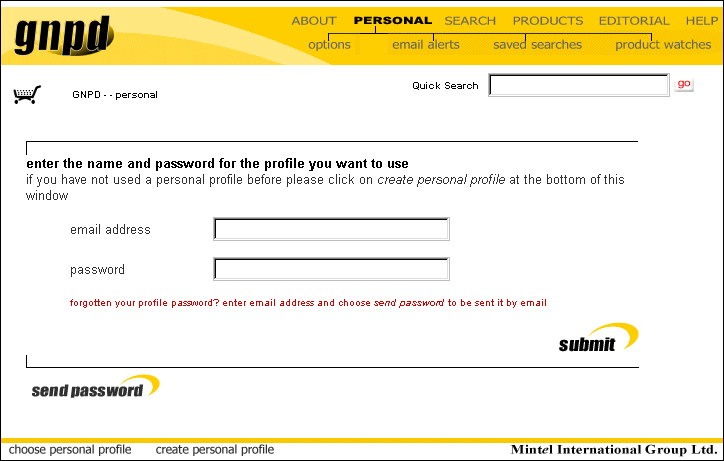
Log
on if you have already set up a profile, by typing in your email address
and password and then clicking on the  icon, otherwise fill in the details and click
icon, otherwise fill in the details and click  to create a new profile.
to create a new profile.
If
you have forgotten your profile password, enter the email address you
set up your profile with, and click 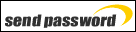 .
Your password will then be sent to your email address.
.
Your password will then be sent to your email address.
An additional sub-menu of options appear also under PERSONAL.

Once you have created and logged on with a profile the following features are available:
- - Save search
criteria and retrieve them at a later date.
- - Set up email alerts to notify you of additions and changes to the gnpd.
- - Customise the front page to show new products and editorials of interest to you.
- - Set up email alerts to notify you of additions and changes to the gnpd.
-
OptionsThis sub-menu option will allow you to edit your profile and password, simply by entering and re-entering new information, and then clicking the
 button.
button.
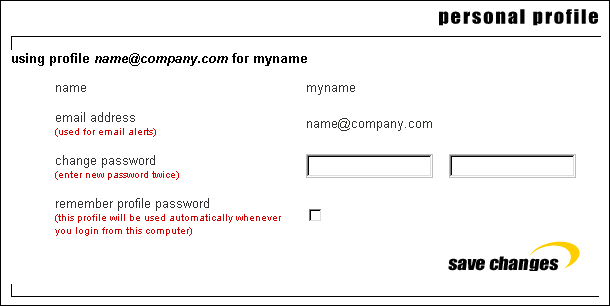
From the above screen you are also able to set the option to automatically use your current profile every time you log on using your corporate username and password on this computer. To enable this feature, simply click on the remember profile password check box, for a tick to appear, then click the
 button.
button.
-

To disable this feature, click on the tick, so it will disappear, then click the
 button again.
button again.
Saved searchesThis section displays a list of the previous searches that you have saved.
You are then able to review saved search criteria and re-run and re-name previous searches, or update the criteria of these searches. You are also able to customise your profile homepage to match one of your searches. For information on how to save search criteria, see Searching.
By clicking on the saved searches option, you will be presented with a title list of previously saved search criteria (if any).
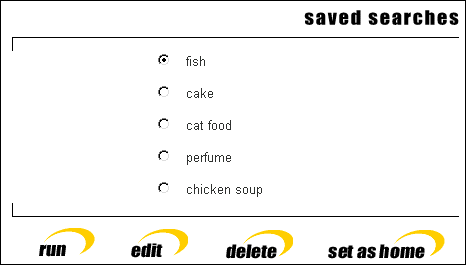
To enable any of the four options listed above, first select a saved search title then click the required option.
RunTo re-run a saved search, select the required search and then click on
 .
.
Please note that if your saved searches did not include date constraints, then the results will be updated to include any newly-released products.
EditFor the purpose of refining your search further you are able edit your existing searches, again click on your named search and select
 .
.
DeleteBy clicking
 ,
the chosen search criteria will be erased.
,
the chosen search criteria will be erased.
Set as homePerhaps the most dynamic element of the saved search function is the ability to customise your own profile homepage to show products within your chosen parameters.
Select the search that you wish to use as your homepage and click on
 .
Now whenever you use this profile and go to the front page the saved
search will be run and the first 10 results will be displayed as
your personal home page.
.
Now whenever you use this profile and go to the front page the saved
search will be run and the first 10 results will be displayed as
your personal home page.
Please note that search can be used in this way as an online news service. If no date constraints are set, then new products will appear on your home page as they are launched.
When you have chosen a saved search for your home page, it is marked as shown below.
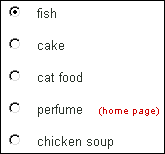
Email alertsThe email alert service will inform you when new products or editorials of interest to you are added to the gnpd. To use the service, you must save the search terms that define your area of interest. The saved search will be run automatically, and you will be emailed when new records are added that match your search terms. see Searching for more information on saving searches.
By clicking on the email alert option you will be presented with a title list of previously saved search criteria (if any).
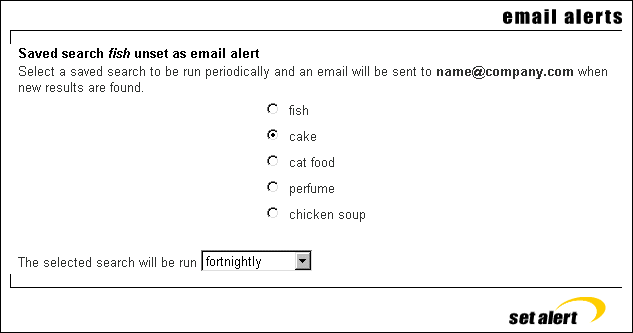
Simply select a saved search title by clicking on the circle to the left of a saved search title. This will place a bullet point there. Then select the frequency of the alert.
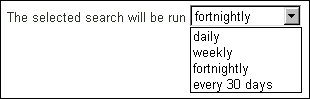
To set the alert, click the
 button. Additional saved search titles can also be set for email
alert.
button. Additional saved search titles can also be set for email
alert.
To deselect a saved search for email alerting, select the active email alert saved search title, then click the
 button.
button.
Please note that if you alter your search criteria (see saved searches above), then the email alert criteria also change, if that particular saved search has been selected for email alerting.
product watches - see viewing documents - product watches.